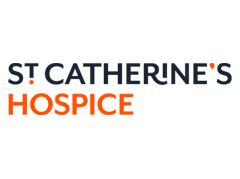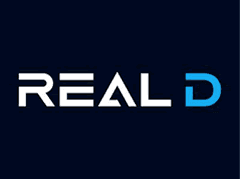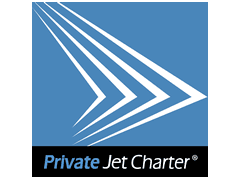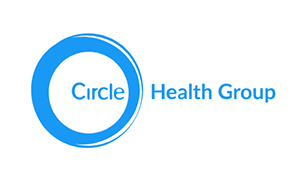This article gives help on how to delete cookies using various different browsers.
What is a cookie? A cookie is a small file stored by some websites on your computer. It is used to make browsing the website a better experience. Most cookies are very helpful. But some cookies are used to track which websites you visit and then advertise products to you. These have received much negative publicity. you can stop these from being saved.
How you actually turn off cookies is based on the browser you are using, not the type of computer. So the method depends on which browser – eg FireFox, Chrome, Internet Explorer, Safari or other browser you are using.
Each browser stores the cookies in a different location, so if you use more than one type of browser then you need to delete cookies on all of them.
Deleting Cookies in FireFox
On older versions of FireFox:
- Click on Tools, then Options
- Select Privacy
- Then select Cookies.
- Now choose your preferred settings
On newer versions of FireFox:
- From the FireFox menu, select Options
- Select Privacy
- There is a tickbox to indicate if you wish to allow websites to track your visits
- You can also remove individual cookies.
Deleting Cookies in Chrome
In Chrome you delete cookies by:
- Under the Tools menu select Options
- Then select “Under the Bonnet”
- Find the Privacy section.
- Click ‘Clear browsing data”
- Click ‘Delete Cookies and other site data’ to delete all cookies
- Click Close to save and exit.
Deleting Cookies in Internet Explorer
For IE8 and later versions of Internet Explorer this is an easy task:
- Choose Tools
- Then choose Safety
- Then click on ‘Delete browsing history;
- Tick the tickbox for Cookies and then click Delete
In IE7 and earlier deleting cookies is not as simple.
For IE7 it is best to:
- Copy or print this page for reference
- Exit Internet Explorer (all windows)
- Click Start
- Then Click Run
- Type inetcpl.cpl and then ENTER int the Run command
- Select the General tab
- Select Internet Properties
- Click “Delete” under ‘Browsing History’
- Then click Delete Cookies, answering Yes in the dialog box
- Then close or exit all windows
For older versions of IE there are so many different ways that it is often best to physically locate the cookie files and delete them using file manager. This is made easier using the ‘search’ facility in Windows Explorer. You need to search from the hard drive (often C) and nor under your documents folder.
Deleting Cookies in Safari
In the Safari browser you do the following to delete cookies:
- From Safari menu select Preferences
- Next choose Show Cookies
- Then select “remove All” to remove all cookies. You will need to confirm this.
- Then click Done to Save and Exit
For all versions of Safari you can select Show Cookies and remove individual cookies already set.