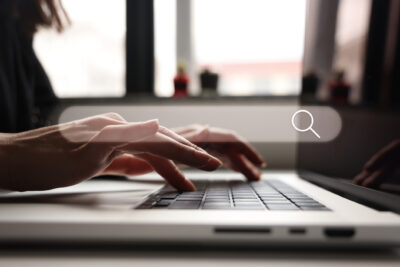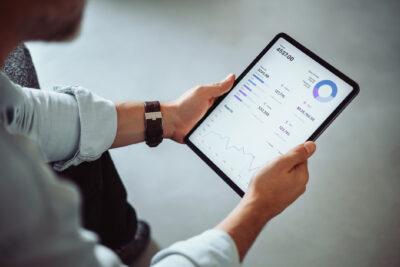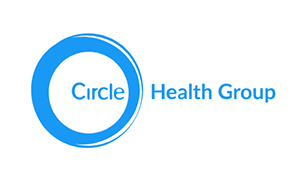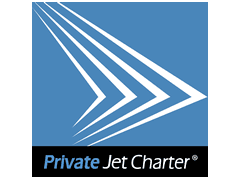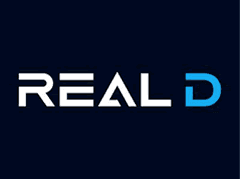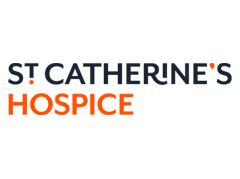Blog
News and insights from ExtraDigital, a marketing agency based in Kent.
Marketing & Web Development for 20+ years
Building Content That Earns Authority Without Chasing Keywords
5 January 2026
Keyword-focused SEO is losing power. Google no longer rewards pages that simply match phrases, it rewards brands and experts that demonstrate real SEO authority. Today, …
Why Face-to-Face Still Matters in Digital Marketing
23 December 2025
Digital tools are essential in our industry. We rely on them every day. But the truth is simple. The best marketing still comes from real …
Zero-click content & SERP capture in 2025/2026
17 December 2025
The New Search Reality Search used to be simple; the goal of SEO was to drive more clicks to your website. But in 2025, the …
Turn Your Employees into Your Strongest Brand Advocates on LinkedIn
11 December 2025
Read our latest recommendations on how to beat the TikTok algorithm and go viral in 2024. Boost your reach and engage your brand’s audience with …
Understanding and Reporting Meta’s Metric Changes From 2025 to 2026
10 December 2025
Meta is retiring Reach, Impressions and Engagement. This is in Meta Business Suite’s overall account performance reporting, including Page Insights and content-level dashboards. These changes …
Digital Content Creation for Brand Engagement
2 December 2025
What does the future of digital content creation look like? Follow these tips to redefine and elevate your brand engagement.
The Overlooked Power of Retargeting: Maximising Conversions Without Increasing Ad Spend
20 November 2025
Most brands spend heavily to attract new visitors but overlook the fastest way to grow: re-engaging people who already showed interest. Retargeting, also known as …
Black Friday & Holiday Marketing – Winning the Peak Season
14 November 2025
As we step into the heart of the Black Friday and holiday marketing season, the atmosphere couldn’t be busier. Competition is fierce, ad costs are …
International Digital Marketing: How to Win Customers Across Borders
12 November 2025
When considering multilingual marketing, you must understand your audience – Cultural nuances, Localised platforms, Keyword Research & Good quality localisation.
Generative Engine Optimisation (GEO): How to Get Your Content Featured in AI‑Powered Search
29 October 2025
Introduction AI-powered search is rewriting the rules of visibility. Platforms like Google’s Search Generative Experience (SGE), Perplexity, and ChatGPT now deliver instant, summarised answers directly …
From Clicks to Customers: How a Strategic Digital Marketing Funnel Boosts ROI
21 October 2025
A digital marketing funnel is the structured journey that leads users from initial interest to final purchase, optimising conversion at each stage. In this article, …
Why TikTok Shop Could Be Your Brand’s Biggest Growth Channel
15 October 2025
The Rise of Social Commerce Social media is ever evolving, and with that, social commerce is also growing rapidly. Consumers are no longer just browsing …